Condition Surveyor Workspace
The Survey Workspace is common to several modules in K2 and allows data to be entered in a structured and logical way.
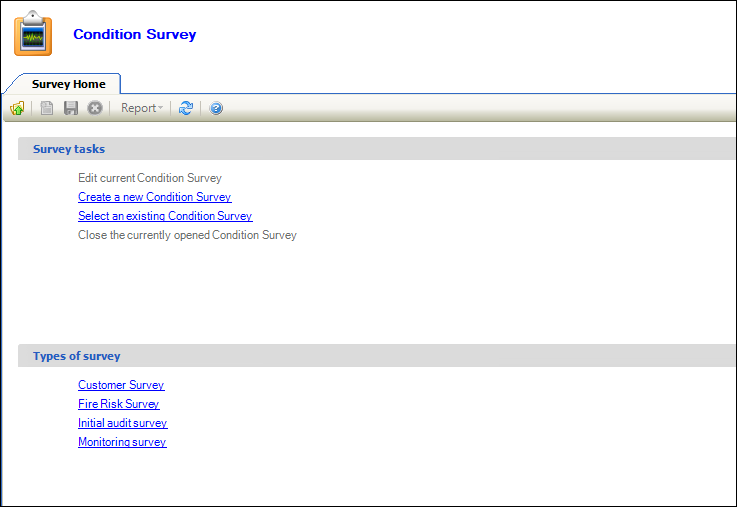
It can be accessed by navigating to Maintenance > Condition > Surveyor Workspace.
It can also be accessed by navigating to the following:
-
Health and Safety > Audits > Surveyor Workspace and then selecting the type of audit
-
Health and Safety > Asbestos > Surveyor Workspace
-
Health and Safety > Fire Risk > Surveyor Workspace
-
Health and Safety > Legionella > Surveyor Workspace
Select from the following to view information on using the surveyor workspace:
The Survey Home is displayed on opening the surveyor workspace and allows you to do the following:
- Carry out the following survey tasks:
Edit current Condition Survey - opens the currently selected survey tab
- Create a new Condition Survey - adds a condition survey record. Refer to Add or edit a condition survey for further information.
Select an existing Condition Survey - displays the Select window, where you can select from a list of existing surveys to open.
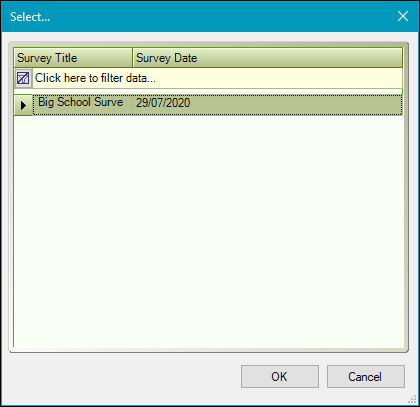
- Close the currently opened Condition Survey - closes the currently open survey tab
- Create a specified type of survey from the Types of survey section. These are defined in the Survey Types reference data (accessed by navigating to Maintenance > Condition > Condition).
If you selected an existing condition survey from the Survey Home, the Survey workspace screen is displayed.
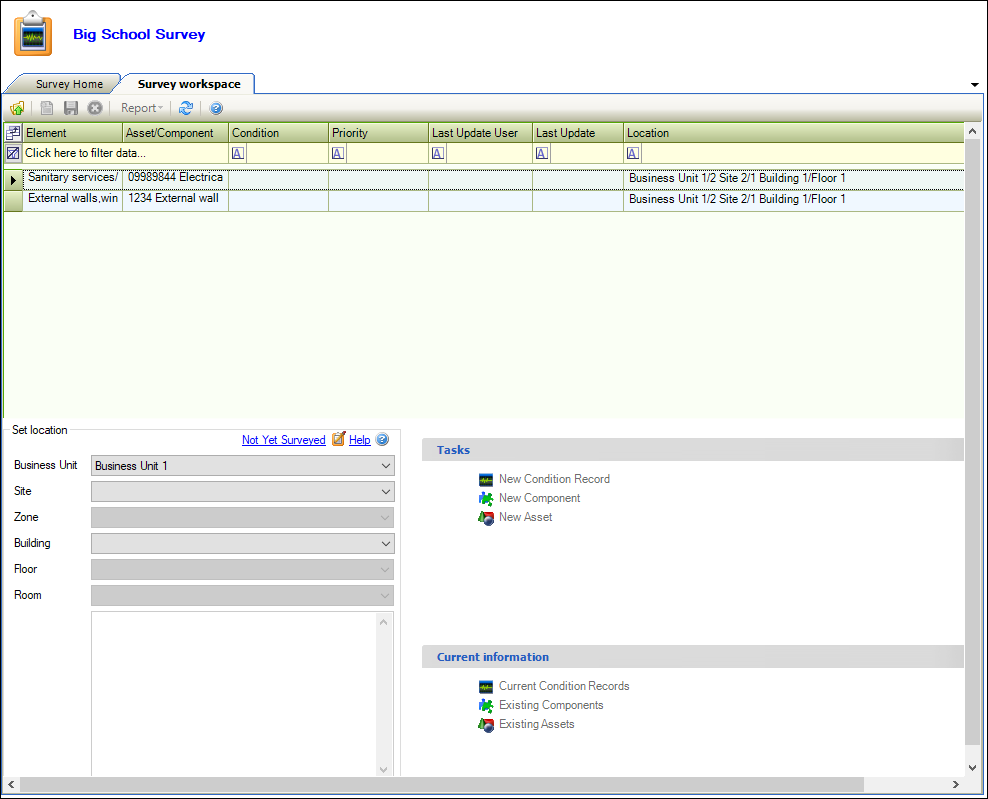
Use the Survey Workspace to do the following:
- Select from the Set location drop-downs to display the items linked to that location
-
Edit the survey status of the location (that is: Surveyed, Unable to survey, Not Yet Surveyed) by clicking the link in the top right-hand corner of the Set location section
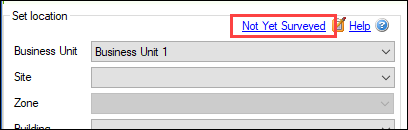
- Add a condition record, component or asset to the selected location using the Tasks section
- View linked condition record, components and assets of the selected location using the Current information section